- Requirements
- Installation
- FAQ
- Templates
- Sections
-
Modules
- Header Navigation
- Footer
- Button Content Module
- Blog
- Contact Us Banner Module
- Counter Module
- Elixirs Journey Module
- Faq Module
- Filter Cases Module
- Founder Message Module
- Four Column Image Module
- HubSpot Success Module
- Image Content Module
- Leadership Team Module
- Left Content Right Button Module
- Left Content Right Form Module
- Left Content Right Image Module
- Left Right Content Module
- Location Address Module
- Logos Module
- Privacy Policy Module
- Right Hubspot Partner Module
- Slider Module
- Slider Module V1
- Tabber Content Module
- Tabber Content Module V1
- Testimonial
- Three Block Card Module
- Three Block Module
- Three Column BG Module
- Three Column Images Slider Module
- Two Column Content Module
- Theme Settings
- Support
Requirements
Please ensure that you have a HubSpot account to use this theme. If not, you can visit this link to create a HubSpot account.
Create a HubSpot accountInstallation
You can either install your theme from HubSpot Asset Marketplace or a .zip file.
From HubSpot Asset Marketplace
If you're installing the theme from HubSpot Asset Marketplace, just click the Install for free button on theme page and then follow the instructions.
From .zip file
If you have a .zip file of your HubSpot CMS theme, please follow the steps below to install it onto your account:
- Login to your HubSpot account.
- On the top right, click the Settings icon (looks like a gear).
- Click Tools > Website > Themes from the left sidebar menu.
- You'll see the Upload Theme button at the top right corner of the screen. Click it and then choose the zip file you've got.
If you completed the steps successfully, you should see the relxo theme and its templates when you're creating a new page.
To learn more about theme installation, please visit HubSpot Reference Docs.
FAQ
Here you can find the answers to frequently asked questions by our customers.
How can I view "Theme Settings"?
Here you can find the answers to frequently asked questions by our customers.
Templates
Yciar has 12 ready-to-use page templates for you, as well as the default HubSpot system templates such as Search Results, Password Required Page, Subscription Page etc.
Homepage
This template has been designed to be used on the homepage of your website. It includes the following sections and modules in order:
- Banner Module
- Three Block Module
- Image Content Module
- Left Right Content Module
- Tabber Content Module
- Slider Module
- Left Content Right Image Module
- HubSpot Success Module
- Testimonial
- Button Content Module
- Slider Module V1
- Faq Module
- Button Content Module
File location: /templates/home.html
Why us
This template has been designed to highlight information about you and your team. It contains the following sections and modules in order:
- Banner Module
- Counter Module
- Right Hubspot Partner Module
- Four Column Image Module
- Two Column Content Module
- Three Column BG Module
- Leadership Team Module
- Left Content Right Button Module
- Testimonial
- Faq Module
- Button Content Module
File location: /templates/why_us.html
About
A clean and professional template designed for showcasing your company background, introducing your team, and highlighting business values to build trust with your audience. It contains the following sections and modules in order:
- Banner Module
- Counter Module
- Left Content Right Image Module
- Three Block Module
- Elixirs Journey Module
- Leadership Team Module
- Founder Message Module
- Four Column Image Module
- Left Content Right Button Module
- Three Column BG Module
- Three Column Images Slider Module
- Button Content Module
File location: /templates/about.html
Our Project Report EDM
This template is designed to showcase information about your services, clients, customer reviews, and pricing in a clear and engaging format. It contains the following sections and modules in order:
- Banner Module
- Three Block Module
- Founder Message Module
- Two Column Content Module
- Left Content Right Button Module
- Button Content Module
- Tabber Content Module V1
- Three Block Card Module
- Left Content Right Button Module
- Faq Module
- Button Content Module
File location: /templates/our_project_report_edm.html
Careers
This template is designed to showcase career opportunities, company culture, and team highlights, helping attract and engage potential candidates. It contains the following sections and modules in order:
- Banner Module
- Three Column Images Slider Module
- Left Content Right Image Module
- Two Column Content Module
- Slider Module V1
- Faq Module
File location: /templates/careers.html
Success Stories
This template is designed to highlight your client success stories, case studies, testimonials, and brand collaborations, helping build trust and credibility. It contains the following sections and modules in order:
- Banner Module
- Counter Module
- Logos Module
- Filter Cases Module
- Logos Module
- Testimonial
- Button Content Module
File location: /templates/success_stories.html
Contact Us
This template is designed to create a professional contact page where visitors can easily reach out, find your location, and access helpful resources. It contains the following sections and modules in order:
- Contact Us Banner Module
- Left Content Right Form Module
- Location Address Module
- Slider Module
- Faq Module
File location: /templates/contact.html
Hubspot Services
This template is designed to showcase your HubSpot services, features, and offerings in a clear and engaging way. It contains the following sections and modules in order:
- Banner Module
- Slider Module V1
- Counter Module
- Tabber Content Module
- Three Block Module
- Button Content Module
- Three Block Card Module
- Left Right Content Module
- Faq Module
- Button Content Module
File location: /templates/contact.html
Privacy Policy
This template is designed to create a professional privacy policy page where you can clearly present your company’s data protection and privacy practices. It contains the following sections and modules in order:
- Contact Us Banner Module
- Privacy Policy Module
File location: /templates/contact.html
Terms of service
This template is designed to create a professional terms of service page where you can outline your company’s policies, rules, and user agreements. It contains the following sections and modules in order:
- Contact Us Banner Module
- Privacy Policy Module
File location: /templates/landing-page.html
blog
This template is designed for your blog page, allowing you to share articles, updates, and insights with your audience. It contains the following module:
- Breadcrumb
- Blog (Module)
- Blog Pagination (Module)
File location: /templates/blog-index.html
Blog Post
Currently, HubSpot does not allow the use of drag-and-drop features in blog post templates. The sections and modules are embedded directly into the template and cannot be customized through the page editor. It contains the following module:
- Breadcrumb (Module)
File location: /templates/blog-post.html
Sections
Relxo has 12 ready-to-use sections.
About Section
About section separated in two columns. Left column has heading and text and right column has a Image.

Brand Section
Brand section separated in One columns. All elements are image

Feature Section
Feature section separated in three columns. All column has Image icon, heading and text

Gallery section
Gallery section separated in two row and first row has three column and second row has two column. All column has Image.

Hero Banner section
Hero Banner section separated in one column. This column has background image heading text button.

Newsletter section
Newsletter section separated in one column. This column has heading text and form.

Modules
Yciar has 32 ready-to-use modules.
Header Navigation
One module for the entire header navigation.

Footer
One module for the entire footer.

Button Content Module
This module is designed to create a call-to-action section with flexible layouts. You can add a subtitle, title, description, and a button with a link. It also supports adding images, multiple layout options, background styling, and spacing controls for desktop and mobile.

Blog
You can list your blog posts in various layouts.
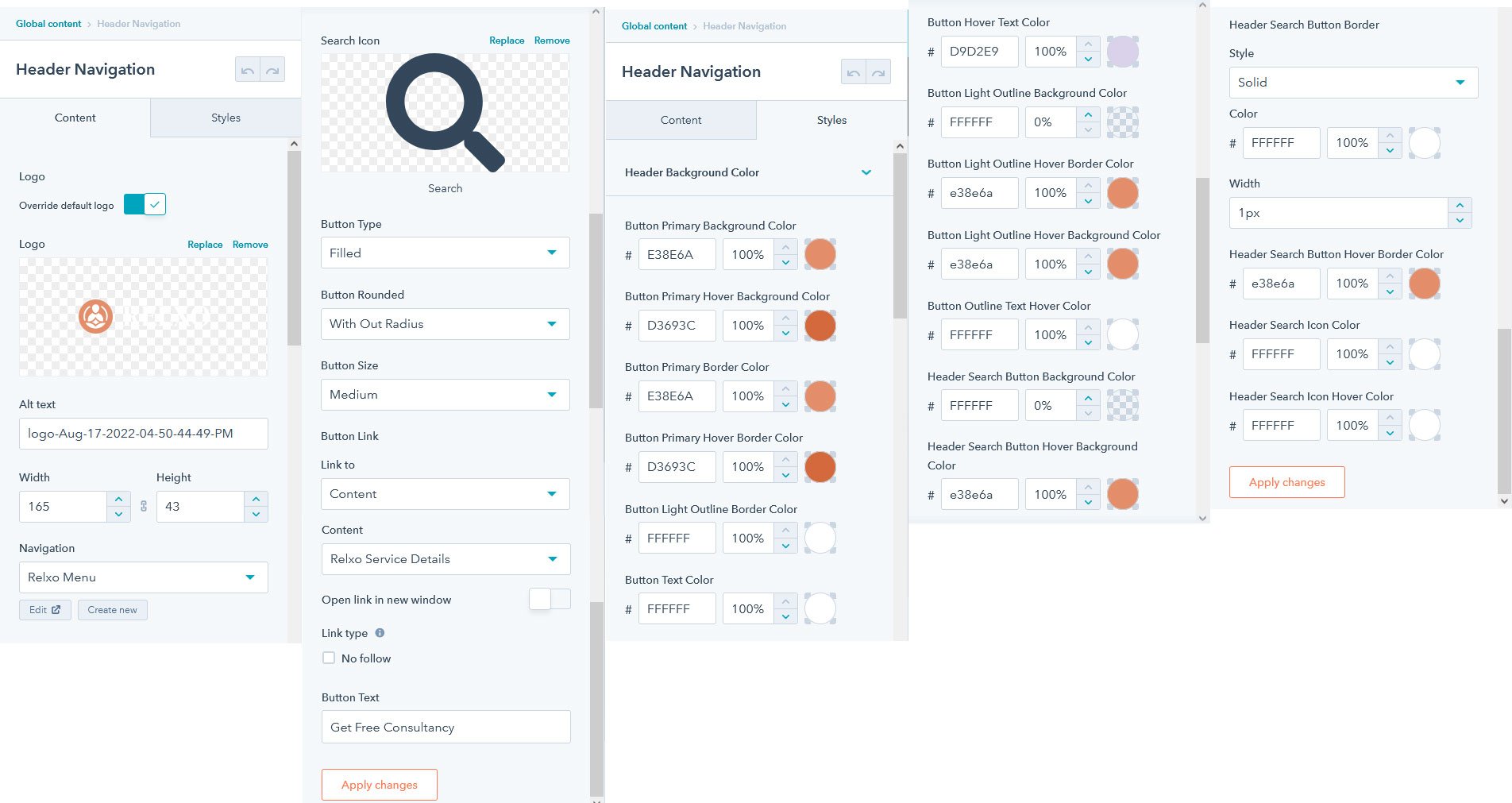
Contact Us Banner Module
This module is designed to create a customizable banner section for your contact page. You can add a subtitle, title, and summary text, along with icons or brand logos using the block repeater. It also supports a call-to-action button with a link and layout controls for flexible styling.

Counter Module
This dynamic HubSpot module highlights key statistics or milestones with animated number counters. It provides a main heading, description, and a repeater for counter items, each featuring a number and supporting text.

Elixirs Journey Module
This dynamic HubSpot module is designed to showcase your company’s journey or milestones in a timeline format. Each repeater item includes a year, an icon or image, a title, and a description, with an option to reverse the row layout for alternating designs.

Faq Module
This dynamic HubSpot module is designed to display frequently asked questions in an accordion layout. It includes a title, subtitle, and summary section, along with a repeater for question-and-answer items. The module also supports background styling and customizable padding for both desktop and mobile.

Filter Cases Module
This HubSpot dynamic module allows users to browse and filter case studies or projects by industry and type of project. It includes a heading, filter controls with buttons, and a responsive grid layout for displaying case items. Each case item supports an image, hashtag, title, summary, and customizable call-to-action button.

Founder Message Module
This HubSpot dynamic module highlights a personalized message or quote from the founder. It includes a main title, description/quote, and a profile section with an image, name, and designation. Background color, padding, and layout can be customized for branding consistency.

Four Column Image Module
This HubSpot dynamic module allows you to display up to four images. It includes a subtitle, title, and summary text above the images. Perfect for showcasing client logos, partner brands, features, or any visual highlights in a simple four-column format.

HubSpot Success Module
This HubSpot dynamic module features a subtitle, title, and description section with a call-to-action button. Below, a repeater block enables you to showcase multiple items, each with an icon, title, and supporting text.

Image Content Module
This dynamic HubSpot module allows you to showcase content alongside images in customizable layouts. It includes a top-level title and description, followed by a repeater block where each item can display an image, title, summary text, an optional button with a link, and a supporting icon. You can align images to the left or right for each item, giving you full control over layout

Leadership Team Module
This dynamic HubSpot module allows you to showcase your leadership team in flexible layouts. It includes a top-level subtitle, title, and description, followed by a repeater block where each team member can display an image, name, designation, and an optional button with a link. All content is fully dynamic, making it easy to add, remove, or rearrange team members without editing code.

Left Content Right Button Module
This dynamic HubSpot module allows you to showcase content with a left-aligned summary and a right-aligned button for clear call-to-action placement. It includes a subtitle, title, and summary text, followed by a customizable button that supports links to pages. All content and styling are fully dynamic, making it easy to customize without editing code.

Left Content Right Form Module
This dynamic HubSpot module allows you to create a flexible two-column layout with content on the left and a form on the right. The left column can include a title, summary text, logos, and social icons with links. The right column displays a fully dynamic HubSpot form. All content and form settings are customizable.

Left Content Right Image Module
This dynamic HubSpot module allows you to create flexible content sections with text on the left and an image on the right. Each item can include a title, summary text, and an optional button, paired with an image that can be aligned left or right for balanced layouts. Background colors and text colors can be customized per item, ensuring full design flexibility. All content is fully dynamic, making it easy to add, remove, or rearrange sections without editing code.

Left Right Content Module
This dynamic HubSpot module allows you to display content in a two-column layout with text on the left and supporting content on the right. The left column can include a title and subtitle, while the right column supports a title, summary text, and an optional button for calls-to-action. Styling options can be applied to adjust layout and appearance. All fields are fully dynamic, making it easy to customize content and layout without editing code.

Location Address Module
This dynamic HubSpot module allows you to display location details in a structured layout. Each block can include a title, multiple addresses with icons, and phone numbers with clickable links for email or direct calls. Icons, text, and links are fully customizable. All content is dynamic, so you can add, remove, or rearrange addresses and phone numbers without editing code.

Logos Module
This dynamic HubSpot module allows you to showcase logos in a clean, customizable layout. You can add a section title and display logos in multiple column styles, with full control over background color and spacing. All content is fully dynamic, making it easy to add, remove, or rearrange logos without editing code.

Privacy Policy Module
This dynamic HubSpot module allows you to display privacy policy or legal text in a clean, full-width layout. It includes a summary field where you can add and format content such as policies, terms, or disclaimers.

Right Hubspot Partner Module
This dynamic HubSpot module allows you to comparison content in a three-column layout. It includes a top title and summary, followed by a structured content area with left and right text blocks and a center column for icons. Each block is managed through a repeater, making it easy to add titles, descriptions, and icons dynamically. Background colors and styling are customizable or comparison section without editing code.

Slider Module
This dynamic HubSpot module allows you to logos or images in a responsive slider. It includes a section title and a repeater where you can upload logos. All content is fully dynamic, making it easy to add, remove, or rearrange items without editing code.

Slider Module V1
This dynamic HubSpot module lets you display logos, responsive slider. It includes a subtitle, title, and description at the top, followed by a fully dynamic repeater for uploading logos. All content is flexible and can be added, removed, or reordered without touching the code.

Tabber Content Module
This HubSpot module allows you to content in an interactive tabbed layout. It includes a subtitle, title, and summary at the top, followed by dynamic tabs generated from a repeater field. Each tab supports a title, image, description, and button with a link.

Tabber Content Module V1
This HubSpot module allows you to content in an interactive tabbed layout. It includes a subtitle, title, and summary at the top, followed by dynamic tabs generated from a repeater field. Each tab supports a title, image, description, and button with a link.

Testimonial
This dynamic HubSpot module is designed to display customer testimonials in carousel format. Each testimonial can include an icon, feedback text, author name, company, and an optional logo. The fully dynamic structure makes it easy to add, remove, or reorder testimonials without editing code.

Three Block Card Module
This dynamic HubSpot module allows you to display content in a flexible three-card layout. It includes a top-level subtitle, title, and description, followed by a repeater block where each card can showcase an image, background color, title, summary text, and an optional button with a link. The module also supports customizable section and card background colors. All content is fully dynamic, making it easy to add, edit, or reorder cards without editing code.

Three Block Module
This dynamic HubSpot module allows content to be displayed in a flexible three-column layout. It includes a subtitle, title, and description at the top, followed by a repeater block where each item can showcase an image, title, summary text, and an optional button with a link. You can enable or disable top margins, add borders, and configure “read more” functionality for expandable content. Section padding is fully customizable for both desktop and mobile.

Three Column BG Module
This dynamic HubSpot module allows you to display content in a flexible three-column layout with a customizable background color. It includes a top-level subtitle and title, followed by a repeater block where each column can display an image, title, and summary text. All content is fully dynamic, making it easy to add, remove, or rearrange columns without editing code.

Three Column Images Slider Module
This dynamic HubSpot module showcases multiple images in a responsive three-column slider. Each repeater item can display an image, and the slider allows customizable padding for both desktop and mobile for a seamless layout.

Two Column Content Module
This dynamic HubSpot module allows content in a two-column layout. Each block can include a title with an optional icon, country with flag, description, and an optional button with a link. The module supports background color styles, flexible container width, and customizable padding for desktop and mobile.

Theme Settings
To edit your theme settings, you'll first need to create a page with a theme template. The theme settings can be accessed within the content editor by clicking the Theme tab on the left. Then click Edit theme settings.
.png?width=385&height=870&name=image%20216%20(1).png)
The complete structure is as follows:
Keep in mind that you'll need to click the Publish to ... assets button at the top right corner of the screen only if you'd like to make changes on all pages that created with the theme.
Don't forget to click Apply Changes to let your changes take affect, when needed. You can visit HubSpot Knowledge Base for more information regarding your theme settings.
Visit HubSpot Knowledge BaseSupport
To provide the best experience, MagicalMtas provides continuous support for all of our customers. If you’re facing any issue or if you’ve any query or a presale question please feel free to contact us via our support forum https://magicalmtas.freshdesk.com/. Our developer will help you all the way.
.png?width=385&height=1030&name=image%20217%20(1).png)



